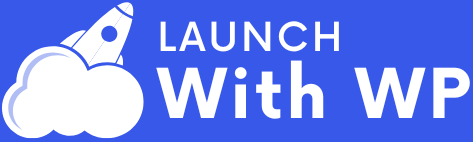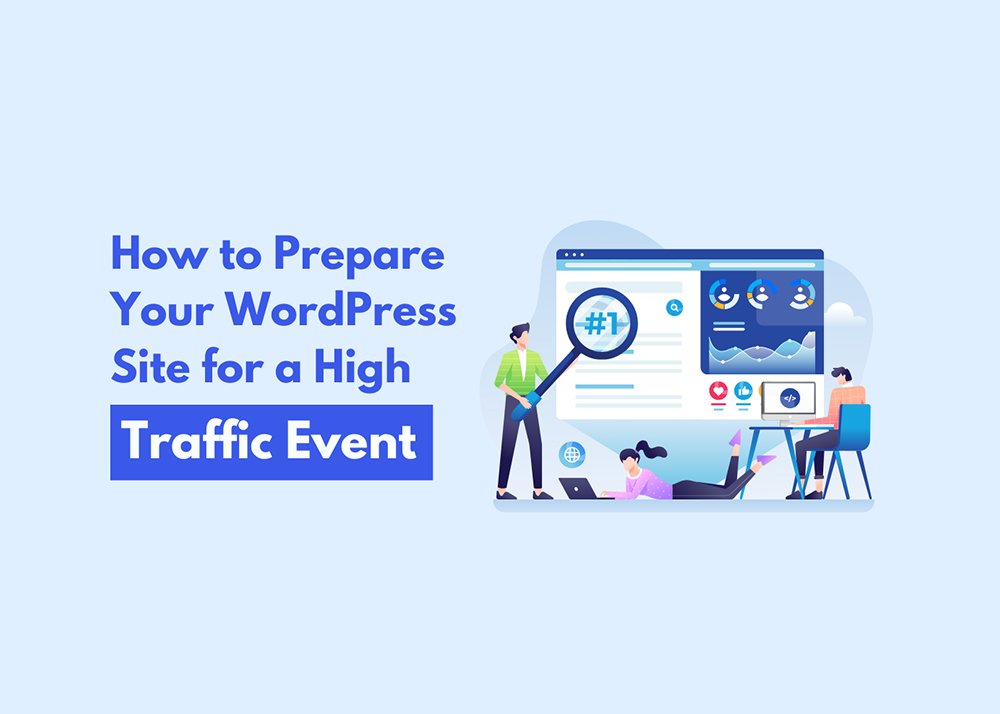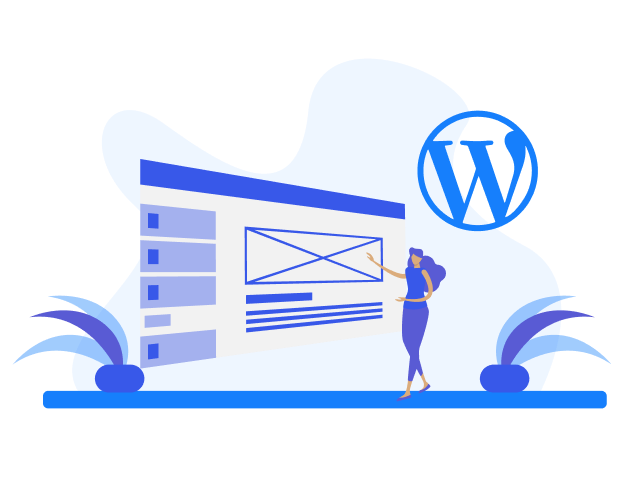Picture this. You wake up, check your phone, and your site is on fire. A blog post just went viral, an influencer gave you a shoutout, or your latest campaign is crushing it. This is the moment you’ve been waiting for.
Not All High Traffic Events Are the Same
Expected High Traffic – You See It Coming

- Black Friday sales
- A new product launch
- Running a big ad campaign
Sudden High Traffic – It Comes Out of Nowhere

- A blog post goes viral
- A major influencer shares your website
- Your product gets covered by a big news site
How Much Traffic Can Your Website Handle?
Step 1: Check Your Current Traffic Data
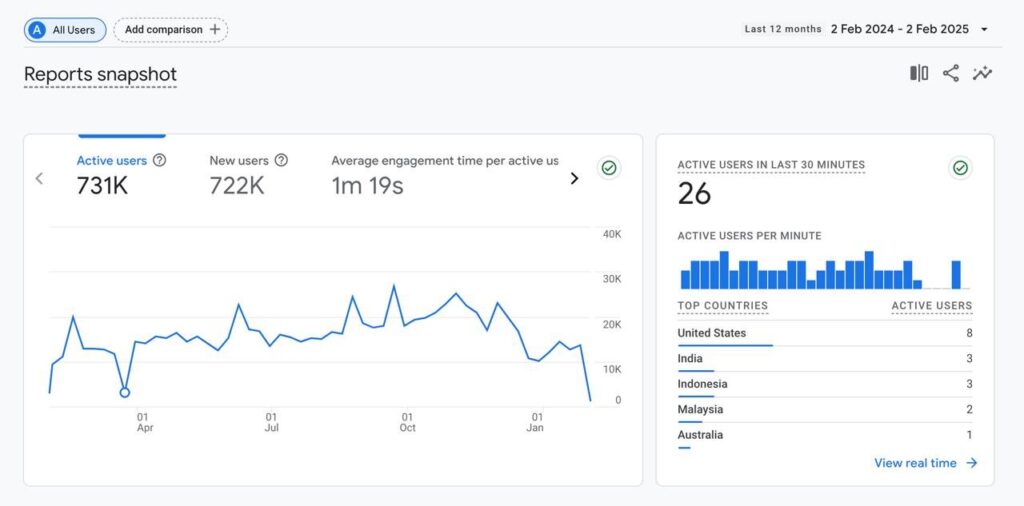
- Use Google Analytics – See how many visitors you get each day and when your traffic tends to peak
- Look at historical spikes – Have you had sudden traffic increases before? How did your site perform?
- Monitor bounce rates and page speed – If visitors leave because your site loads slowly, that’s a red flag before a surge even happens.
Step 2: Test Your Website’s Traffic Limits
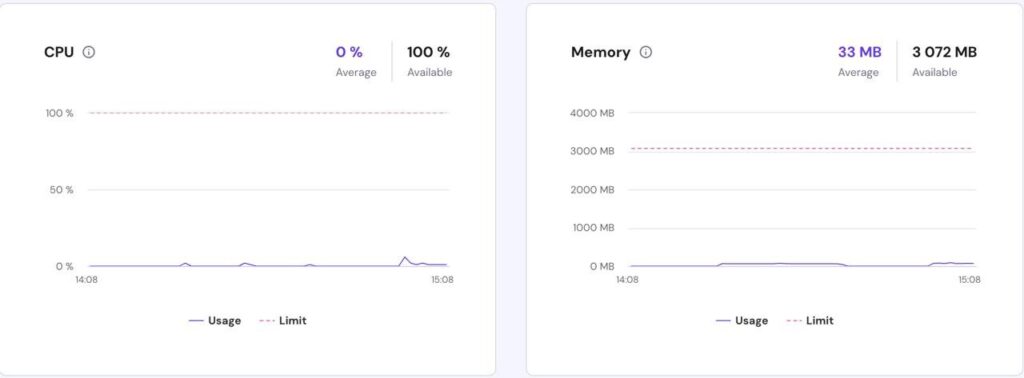
- Check your hosting plan –Review your bandwidth and CPU limits. If you’re on a basic shared hosting plan, it likely won’t handle heavy traffic without slowing down or crashing.
- Run a load test – Use tools like Loader.io, k6, or GTmetrix to simulate high traffic and see at what point your site starts lagging.
- Monitor server usage – Most hosting dashboards show how much CPU and RAM your site is using. If you’re already hitting limits with normal traffic, it’s time to upgrade.
What’s Next?
How to Prepare Your WordPress Site for High Traffic
1. Upgrade Your Hosting Plan
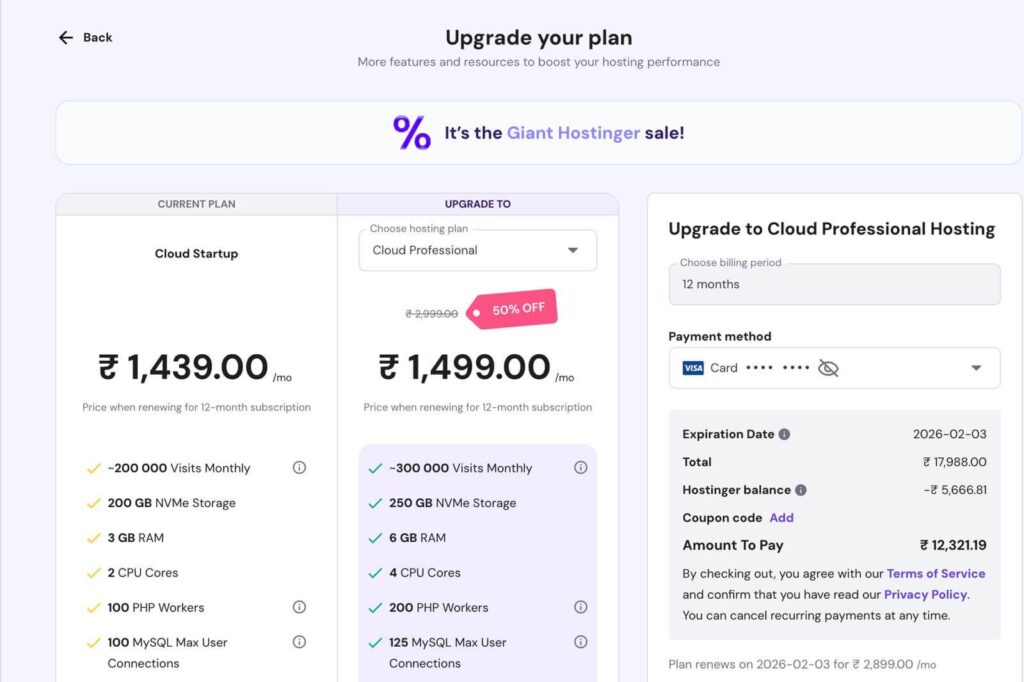
- Ditch shared hosting – If you’re still on a basic shared plan, it’s time to move up. VPS, cloud hosting, or managed WordPress hosting are much better options for handling traffic spikes.
- Enable auto-scaling – Some cloud hosting providers automatically adjust resources based on your traffic.
- Talk to your hosting provider – Let them know if you’re expecting a spike. They may be able to adjust settings or offer suggestions to prevent slowdowns.
2. Use a Content Delivery Network (CDN)
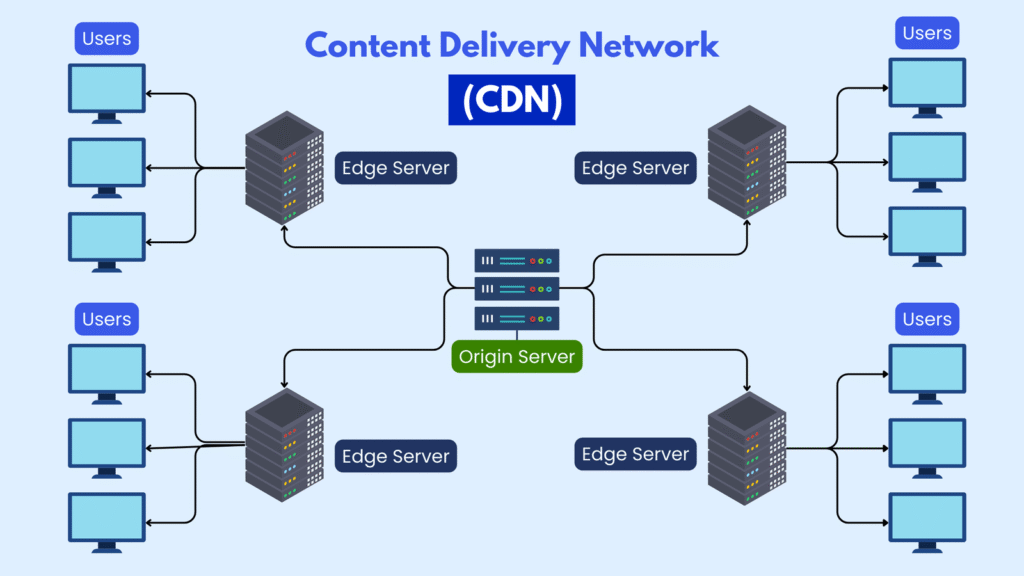
- Use a CDN like Cloudflare or BunnyCDN to store images, scripts, and files across multiple locations.
- Enable caching so returning visitors don’t have to reload everything.
3. Optimize Website Speed
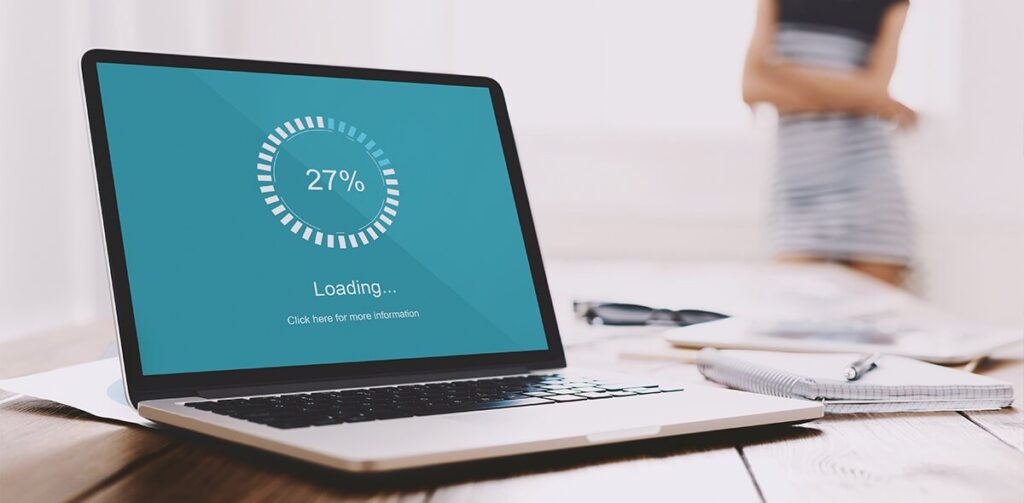
How to Speed Things Up:
- Use a caching plugin like WP Rocket or W3 Total Cache to help pages load faster.
- Compress images with Smush or ShortPixel so they don’t slow down your site.
- Cut down on extra scripts. Too many ads or tracking codes can drag your site down.
We can help with that. Our Website Speed Optimization Service makes sure everything runs fast and smooth, so visitors stay, browse, and buy without a hiccup.
4. Reduce Unnecessary Plugins and Scripts

- Remove unused plugins – Keep only the essential ones.
- Use lightweight themes – Some themes come with bloated scripts that slow your site.
- Optimize your database with WP-Optimize to remove junk files.
5. Backup and Security Measures

How to Protect Your Site:
- Set up automatic backups with UpdraftPlus or Jetpack Backup so you can restore your site quickly if anything goes wrong.
- Use a Web Application Firewall (WAF) like Cloudflare or Sucuri to filter out harmful traffic.
- Limit login attempts to stop hackers from using brute-force attacks to break into your site.
Don’t wait until it’s too late. Our WordPress Security Service helps keep your site safe from bots, hackers, and threats. You stay focused on growth while we keep things secure behind the scenes.
Final Thoughts
Not sure if your site can handle it? Launch With WP can help. We specialize in WordPress speed optimization, hosting upgrades, and security solutions to keep your site running smoothly even when traffic spikes unexpectedly.